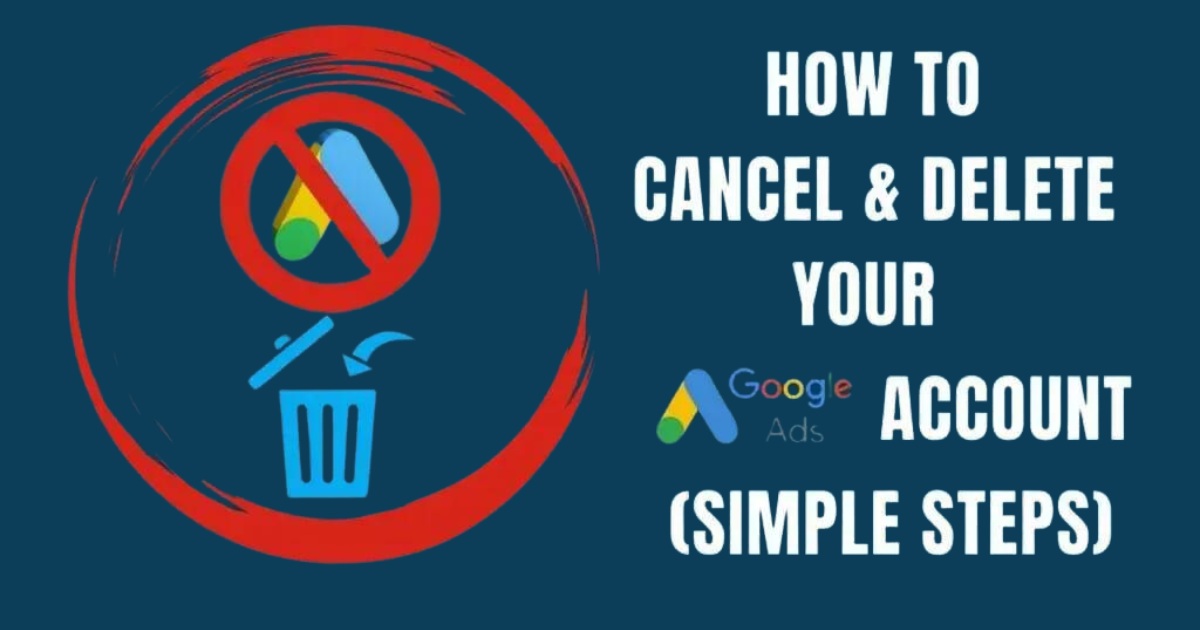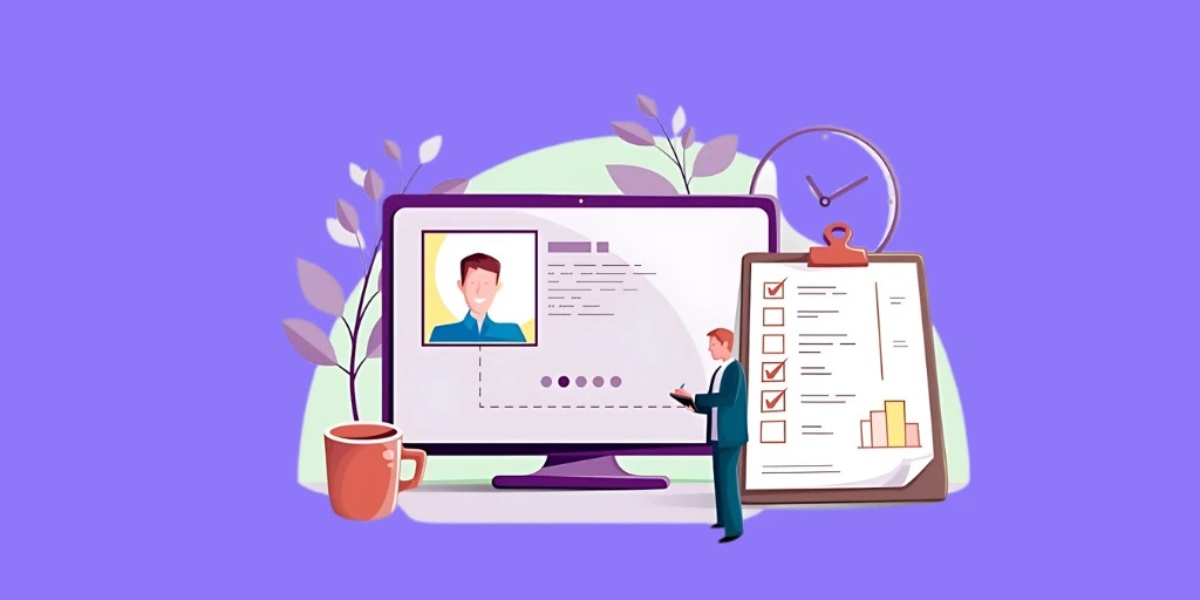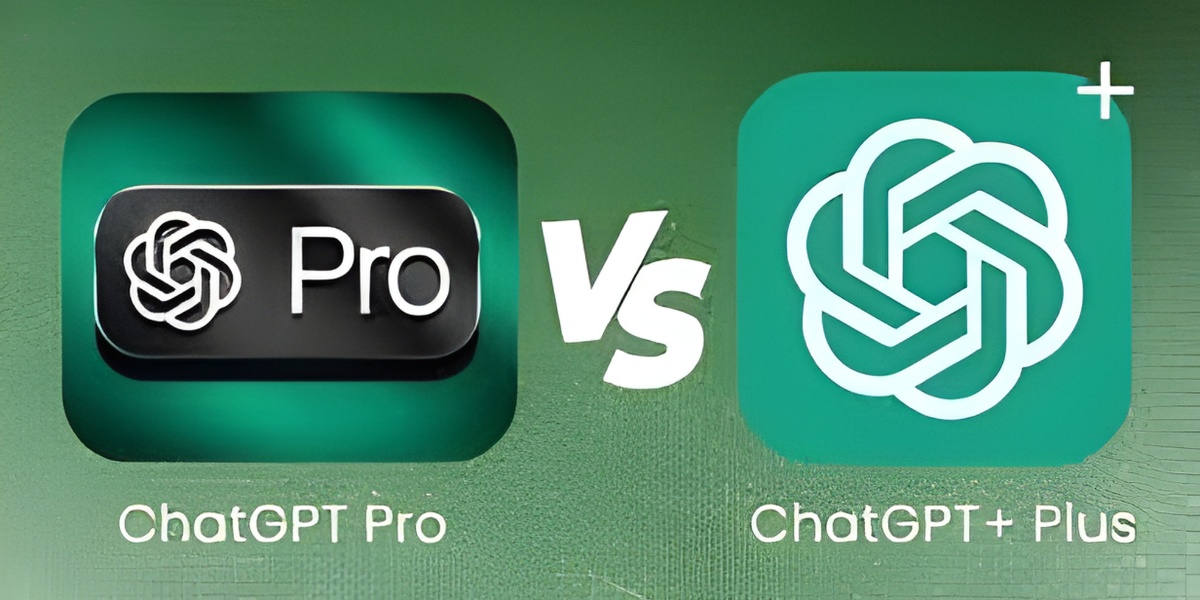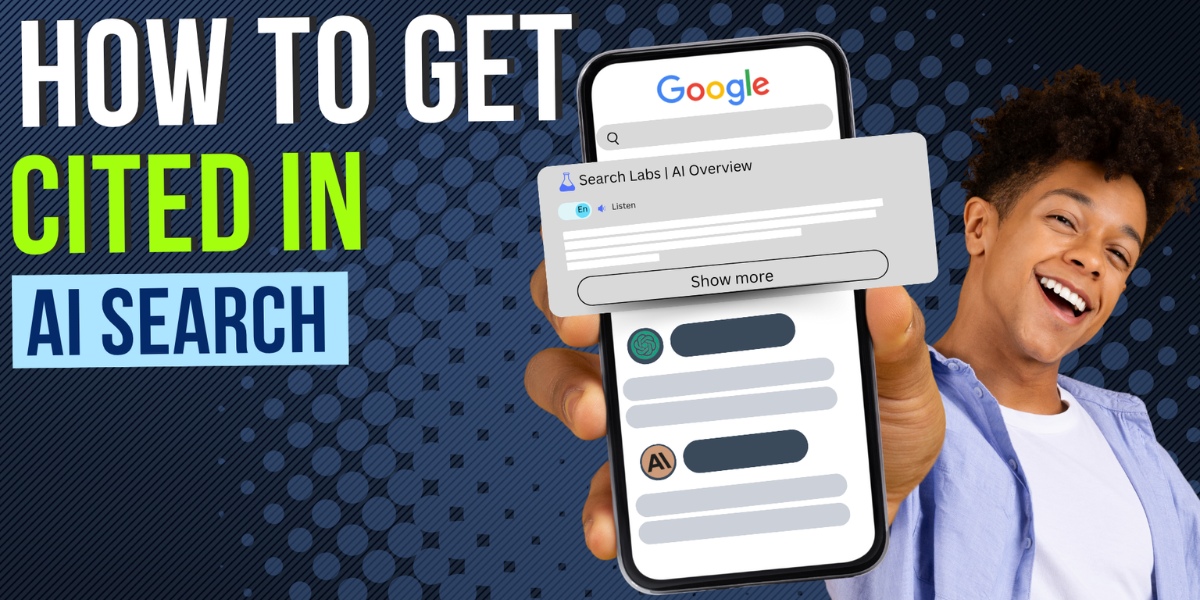Are you looking to cancel your Google Ads account? Whether you’re not seeing the desired results from your ad campaigns or simply need to pause your advertising efforts, canceling your Google Ads account is a straightforward process.
In this comprehensive guide, we’ll walk you through the steps to cancel your Google Ads account and address common questions about the cancellation process.
As a trusted SaaS link-building agency, VH-info understands the importance of making informed decisions about your digital marketing strategies.
Our team of experts is here to provide clear, actionable advice to help you navigate the complexities of Google Ads and make the best choices for your business.
Reasons to Cancel Google Ads
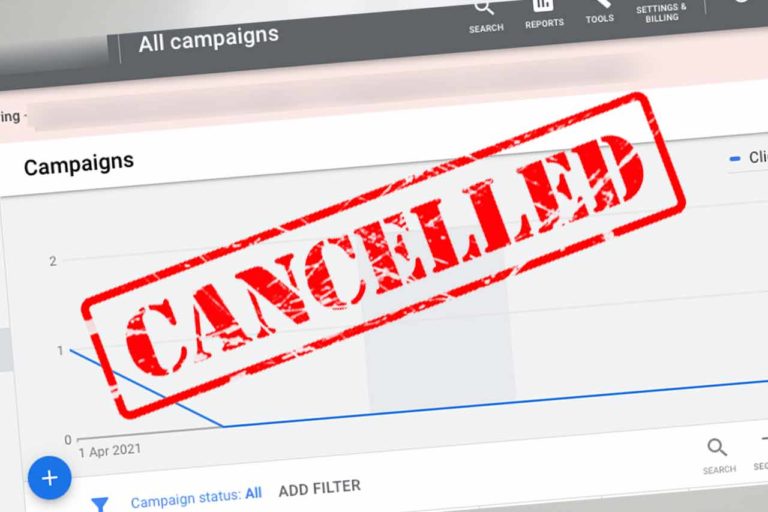
There are various reasons why you might want to cancel your Google Ads account, such as:
- Unsatisfactory campaign performance
- Change in marketing strategy
- Budget constraints
- Shifting business priorities
Whatever your reason, it’s important to carefully consider the implications of canceling your Google Ads account before proceeding.
How to Cancel Google Ads?

Canceling your Google Ads account involves a few easy steps. However, you need to understand what this means for you. Before you cancel, keep in mind that you will still have to pay any accrued costs.
Once your account is canceled, your ads will no longer run. You also won’t be able to make new campaigns until you reactivate your account.
Navigating to the Settings Menu
To begin the cancellation process, sign in to your Google Ads account using your Gmail username and password. Once you’re logged in, click on the tools icon in the upper right corner of the screen and select “Billing” from the dropdown menu.
In the billing section, you’ll need to have administrative access to your account in order to manage your Google Ads account settings.
Selecting the Account You Want to Cancel
If you have multiple Google Ads accounts associated with your email address, make sure to select the specific account you wish to cancel. If you’re canceling a manager account, keep in mind that this action will also cancel all associated Google Ads accounts.
Confirming the Cancellation
After selecting the account you want to cancel, click on the “Cancel account” button. Google will display a confirmation message, asking you to verify your decision.
Read through the information provided and, if you’re certain about canceling, click “Cancel Account” once more to finalize the process.
What Happens After You Cancel Your Google Ads Account?
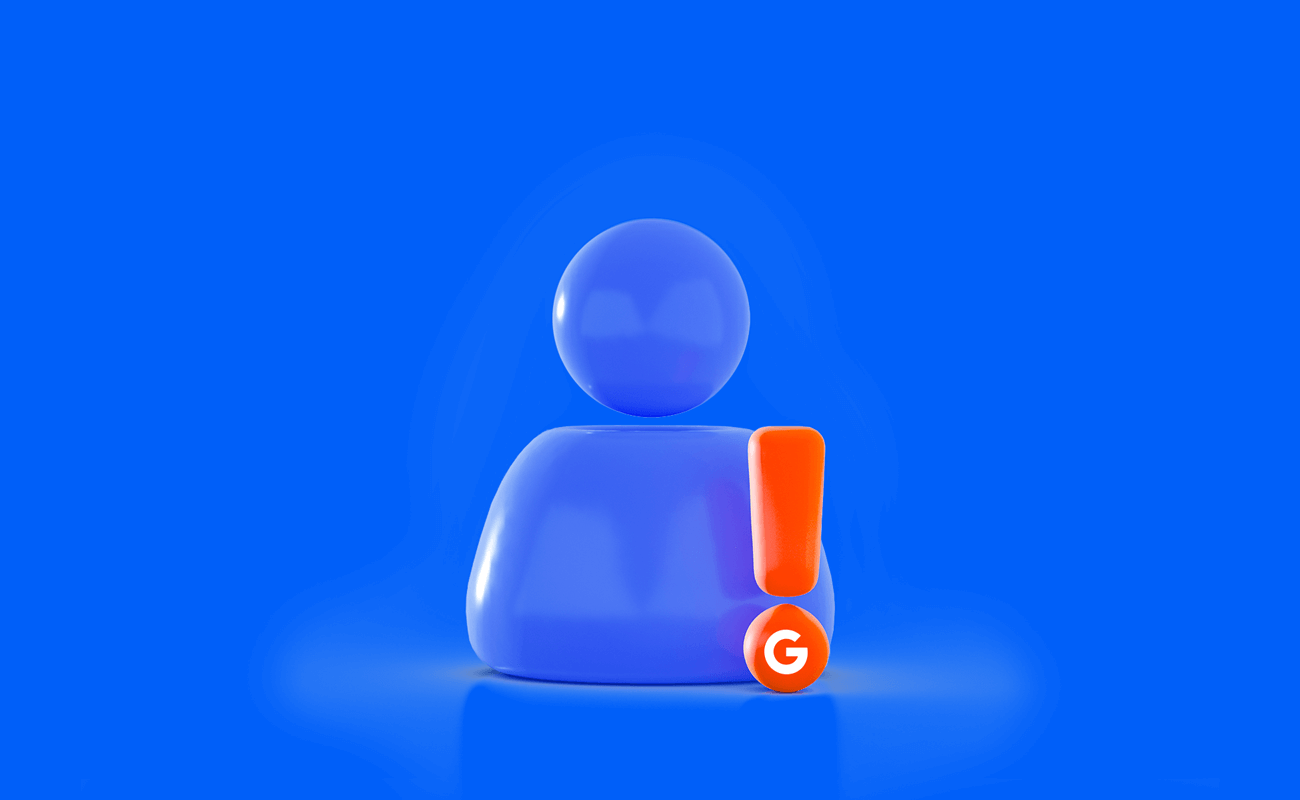
After you cancel your Google Ads account, your ads will stop running in 24 hours. You will not have any more advertising costs, and Google will stop showing your ads across its network.
If you decide to cancel your google account, just remember that you’ll still have to cover any costs that have piled up. Any remaining money in your account will be sent back to your original payment method within 4-12 weeks, so just hang tight for that refund.
Even after canceling, you can still log in to access all the data in your Google Ads account. And if you ever change your mind and want to use Google Ads again, no worries – you can reactivate your account whenever you’d like and start advertising via google services.
Just a heads up, though – if your Google Ads account has been sitting inactive for over 15 months (meaning you haven’t spent anything in that time), it will be automatically canceled.
Another thing to note is that – even if you pause your campaigns and don’t incur any new charges, you still gotta make sure to settle any outstanding balances you have with Google Ads.
Account Status and Data Retention
Once you’ve confirmed the cancellation, your Google Ads account will be marked as canceled, and you’ll no longer be able to create new ad campaigns or ad groups. However, your account data, including your campaign history and analytics, will remain accessible for a certain period.
Google retains your canceled account data by its data retention policies. This allows you to access your past performance data if needed, even after cancellation.
Re-Activating Your Google Ads Account
If you change your mind after canceling your Google Ads account, you may be able to reactivate it. To do so, sign in to your canceled account and follow the prompts to reactivate. Keep in mind that reactivation is subject to Google’s approval and may not always be possible.
Alternatives to Cancelling Google Ads
If you’re not ready to permanently cancel your Google Ads account, there are alternatives to consider:
Pausing Your Google Ads Campaigns
Instead of canceling your account entirely, you can pause your ad campaigns temporarily. This allows you to retain your account settings, ad groups, and historical data while stopping your ads from running and accruing costs.
To pause your campaigns, navigate to the “Campaigns” tab in your Google Ads account and click on the pause button next to each campaign you wish to suspend.
Adjusting Your Google Ads Budget
If budget constraints are your primary concern, consider adjusting your daily or monthly budget instead of canceling your account. Lowering your ad spend allows you to continue running your campaigns at a reduced scale while still maintaining your account and campaign structure.
To modify your budget, go to the “Settings” tab for each campaign and update the budget allocation as needed.
FAQ’s:
Can I Reactivate My Google Ads Account After Cancellation?
Yes, in most cases, you can reactivate a canceled Google Ads account by signing in and following the reactivation prompts. However, reactivation is subject to Google’s approval and may not always be possible.
Will Canceling My Google Ads Account Affect My Campaign Data?
No, canceling your Google Ads account does not erase your campaign data. Google retains your account history and analytics for a certain period after cancellation, allowing you to access past performance data if needed.
How Long Does it Take For a Google Ads Account Cancellation to Take Effect?
Account cancellation typically takes effect immediately. Once you’ve confirmed the cancellation, your ads will stop running, and you will no longer accrue costs.
Can I Cancel My Google Ads Account if I Have Pending Balances?
Yes, you can cancel your Google Ads account even if you have pending balances. However, you will still be responsible for paying any accrued costs up until the point of cancellation.
What Should I Do if I Encounter an Error While Trying to Cancel My Google Ads Account?
If you experience any issues or errors during the cancellation process, reach out to Google Ads support for assistance. They can help troubleshoot the problem and guide you through the cancellation steps.
Conclusion
Canceling your Google Ads account is super easy, just follow these simple steps. Head over to your account settings, choose the account you want to cancel, and confirm the cancellation.
That’s it, you’re all set to say goodbye to your Google Ads campaigns.
Don’t forget, once you cancel your account, it’s gone for good.
If you’re not ready to fully close it, you can always pause campaigns or adjust budgets as alternatives.
Here at VH-info, we’re all about helping you out with your digital marketing decisions. If you have any questions about canceling your Google Ads account or need some advice on your SaaS link-building strategy, our team of experts is here for you. Reach out to us today to chat about how we can help your business grow.